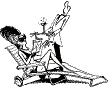|
CONFIGURATION

|
Configuring the Apache server requires the following steps:
- copying the compiled binary up one directory level
- editing
conf/httpd.conf
- editing
conf/srm.conf
- editing
conf/access.conf
Copy your newly created Apache server application up one directory out of the src directory. To make your life easier, this directory should also contain the htdocs, logs, conf, and cgi-bin directories.
Change to the conf directory and cp httpd.conf-dist httpd.conf. This will make sure you have an original version of the httpd.conf file. Using your text editor again, edit httpd.conf. In this file you will want to change the following definitions:
Port
- Enter an integer. The default port of HTTP servers is 80. If you are the superuser of your Unix computer, then you will be able to run the server on this port. If you are just exerimenting, then use a port like 8000. Example:
8000
User
- Enter a username. The user variable is used to tell the server who owns the httpd process once it it running. Since the httpd application will have to read and write files on your computer, it will be necessary to select a username that has just the right number of priveleges. It is best to create a bogus user named "nobody", give them few priveleges, and have the httpd application run under that user. Example:
nobody
Group
- Enter an integer. Every username should be assigned to at least one usergroup. Like usernames, groups help define priveleges on the computer and you should have a group defined that has limited authority. Enter a pound sign followed by an integer denoting the group the httpd application should run under. Example:
#-1
ServerAdmin
- Enter here the email address of the person who should get messages when things go wrong. (Obviously this will never be needed.) Example:
webmaster@lib.univ.edu
ServerRoot
- Enter the full path to the
httpd application. Example: /usr/local/apache
ServerName
- Enter here the IP address or fully qualified domain name of your Unix computer. This address or name will be the name returned to any clients connecting to your server. Do not make up a name. Example:
dewey.lib.univ.edu
Next, cp srm.conf-dist srm.conf so you have a backup of the file. Here you will want to make sure you edit the following values:
DocumentRoot
- Enter the full path to the location where you will be saving your HTML documents. Example:
/usr/local/apache/htdocs
ScriptAlias
- If you plan on using CGI scripts, then you will want to change this configuration to map a virtual directory to a real directory containing the scripts. Example:
/cgi-bin/ /usr/local/apache/cgi-bin/
AddHandler
- Again, if you want to run CGI scripts from your server, it is convienent to create a filetype here with the .cgi extension. Example:
cgi-script .cgi
You are more than half way there. Keep editing!
The final configuration requires you to edit access.conf. First cp access.conf-dist access.conf.
The access.conf file is made up of <Directory></Directory> pairs. By default the file defines access configurations for your HTML document root and your cgi-bin directory. You will want to change the values already in the file to the same values you specified for the DocumentRoot and ScriptAlias above. Examples: <Directory /usr/local/apache/htdocs> and <Directory /usr/local/apache/cgi-bin>.
If you compiled your httpd binary with status_module, then uncomment all the lines in the <Location /server-status> directive and edit the allow from line to include your domain. If you do this, then once your server is running you will be able to enter a URL like http://www.lib.univ.edu/server-status and see how your server is running.
|